Hello! I have completed my student internship, and it took all my time so I have not been able to post for quite a bit. In one word, my internship was FANTABULOUS (a word from one of my 6th graders) 🙂 . I began my first 9 weeks in a 6th grade classroom, and I was extremely nervous! I thought 6th graders would be tough and my classroom management was not up to par. I mean they were all going to be taller than me, why would they listen? It turns out my classroom management was just what they needed. We had fun, but they respected me as their teacher. I taught them science, math, reading, and writing. We made models of the sun, earth, and moon. We used those models to show eclipses and seasons. We used Oreos to model the phases of the moon. Of course they got to eat the Oreos, so that made me an AWESOME teacher. In writing, we worked on persuasive writing. They were eager to share their opinions and back them up with reasonable evidence. For reading, we used daily five and this was a new program for me. The students used different skills in different centers. This worked perfectly with the 6th graders because they got to choose the centers they went to, and it created a sense of independence. In math, we worked with number lines, negative numbers, and absolute value. We used card games and fun assessments. Overall, 6th grade was amazing and I had a blast,
The second 9 weeks I moved to the Special Education room to work with students in 2nd and 3rd grade. We used centers to work with students one on one. Programs such as Read Naturally, Reading Works, Saxon Math, and Words Their Way were used to work on skills the students needed improvement on. iPad apps Core5 and Math Reflex were used for practice. I learned all about IEP’s and SIT meetings. We used different assessments to determine the level of each student. We created behavior plans and reward systems for students to improve their behaviors. It was fantastic to see how much work and dedication the teachers in a Special Education room put forth to getting each student back into their general education. There is no limit to what they would do.
My internship is over and I am extremely sad to say goodbye to all the students I met and worked with. The faculty and staff were all eager to help and they had a bond that I will never forget.
BRING ON MY FUTURE AND MY OWN CLASSROOM, I COULD NOT BE MORE EXCITED!! (maybe a little nervous)
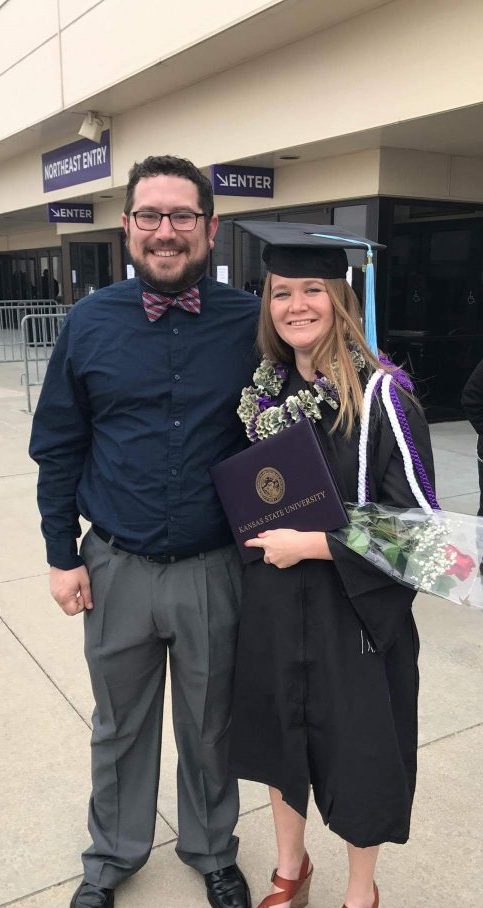
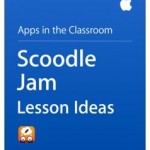
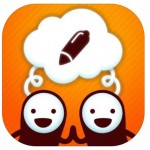
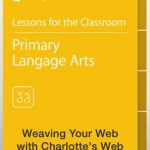
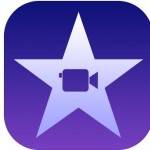

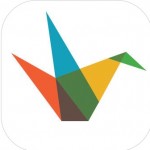

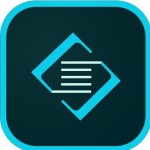

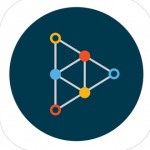


 30 Hands Starter: Free
30 Hands Starter: Free